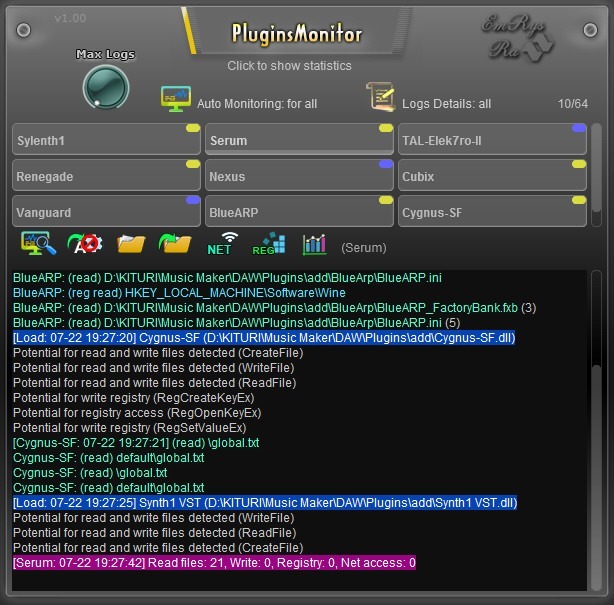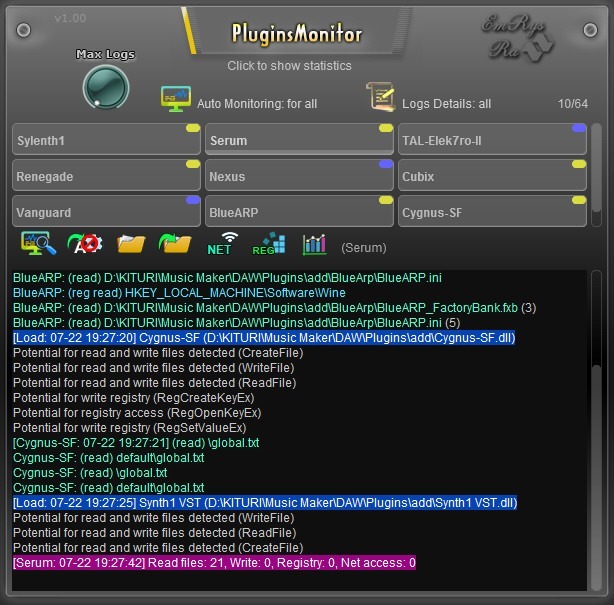Introducing the PluginsMonitor:
Safeguarding of Your Music Production Environment
Discover the power of PluginsMonitor, a cutting-edge VST plugin designed to
enhance the security and performance of your digital audio workstation (DAW). By
leveraging advanced scanning technology, this plugin revolutionizes the way you
interact with audio plugins, ensuring a safer and more productive music creation
experience.
PluginsMonitor's primary function is to comprehensively scan your installed
plugins, identifying any potential malware or spyware activities. While it
doesn't generate or manipulate audio directly, its role in optimizing the
behavior of other plugins is pivotal. A valuable tool for musicians, it's an
essential addition to your toolkit.
Why the Need for PluginsMonitor?
With the proliferation of unverified plugins flooding the market, the risk of
security breaches and data compromise is real. How can you be sure that these
plugins aren't silently performing actions that threaten your computer's
integrity?
Plugins have the ability to execute code within your DAW, potentially
accessing, modifying, or even deleting your private files. These actions can
extend to surreptitious data transfers to the internet or unauthorized sharing
of your projects.
The Challenge of Traditional Security Measures
Antivirus software, while crucial, often relies on predefined signatures to
detect threats. This approach falls short when dealing with new or emerging
plugins that may remain undetected for extended periods. Similarly, firewalls
safeguard DAWs from general internet threats but lack the precision to pinpoint
malicious plugin behavior.
Check here some tests about this.
The Effective Solution: PluginsMonitor
Enter PluginsMonitor - your comprehensive security solution. This plugin
offers real-time monitoring and detection of suspicious activities involving
your files, the registry, and internet connectivity, all on a per-plugin basis.
While PluginsMonitor won't directly label plugins as malware, it provides
detailed insights into plugin behavior that could raise concern.
Take Control of Your Security
PluginsMonitor empowers you to take control over your system's security by
allowing you to block various actions, including file access, file manipulation,
registry interactions, and internet access. Note that while this protective
feature can disable specific plugin functions, it's essential for ensuring the
stability of your DAW.
Advanced Capabilities
This plugin excels in performance, utilizing minimal system resources to scan
your plugins efficiently. It exclusively focuses on plugins, not the DAW's
overall activity. We trust that mainstream DAWs prioritize security and data
protection.
Choosing the Right Version
The free version of PluginsMonitor offers the capability to scan one plugin
at a time. For simultaneous scans of multiple plugins, the commercial version is
available. Keep in mind that certain complex plugins, composed of multiple
modules, require the commercial version for thorough scanning.
Platform Considerations
Please be aware that due to the limitations of the security system on Apple
OS, cross-module scanning is not possible. However, PluginsMonitor remains
highly effective in safeguarding plugins on other platforms, functioning
seamlessly across various audio protocols, including VST2, VST3, and more.
Enhancing Troubleshooting and Efficiency
Beyond its security features, PluginsMonitor aids in identifying
plugin-related issues. By examining logs, you can understand which files plugins
attempt to access and pinpoint missing samples that plugins require for your
projects.
Key Features at a Glance:
- Thoroughly scans plugins for file access, modification, or
deletion
- Monitors plugins for registry interactions
- Tracks network
activity, revealing server addresses and transmitted data
- Offers granular
control to block various plugin actions
- Supports automated monitoring upon
plugin load
- Embrace the Future of Plugin Security
Elevate your music production environment with PluginsMonitor. Safeguard your
creativity, protect your data, and ensure a seamless, secure workflow. Don't
leave your plugins' behavior to chance - empower yourself with PluginsMonitor's
advanced monitoring and security features today.
Audio Plugins Anti-Malware (APAM) technology is an intellectual property of EmRysRa. Please contact us if you intend to use it in your DAW or with your plugins.
Requirements:
DAW (VST2 or VST3 host), Windows 32/64bits


Tested and works on: Studio One, Reaper (x32 and x64), Cakewalk by Bandlab (x32 and x64), FL Studio, MixCraft (x32 and x64), Cubase, Bitwig (without unload), Adobe Audition (without unload), Ardour, VSTHost (x32 and x64) and BrainWaveProducer (x32 and x64)
Not works: Ableton, LMMS
Changelog:
1.1 (2023-08-19)
- UPDATE: improved code and added detection of read folders.
1.0 (2023-08-06)
User Manual:
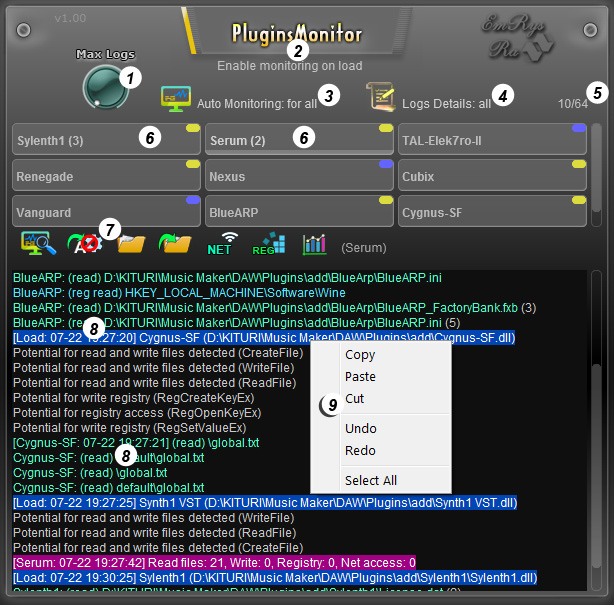
- A knob for setting the maximum number of logs per plugin.
- An information area, activates when hovering the mouse over a specific active button/knob.
- Clicking here, you can use the dropdown to select auto-monitoring settings: for all plugins (the quickest option), per project (valid for project plugins), or per individual plugin.
- Log detail level: "all" or "minimal" mode. Opting for all logs provides information from the beginning, highlighting potential suspicious activities and actions that might compromise your security.
- The number of monitored plugins from the maximum possible number.
- Boxes for plugins, featuring plugin names, instance counts, and color-coded indicators reflecting activity levels. Blue signifies no suspicious activity, yellow indicates activity, and red denotes instances where the plugin reads files and accesses the internet.
- A toolbox with buttons for monitoring, auto-monitoring, blocking file reads, blocking file writes or modifications, blocking internet access, blocking registry access, and a statistics button for the plugin.
- Log areas colored by activity type.
- A context menu that appears when you right-click the mouse.
BrainWaveProducer offers you the easyest way to test your VST2 plugins for malware or malicious activity. Moreover, it's free:
- Download the application from https://www.saschart.com/download_brain_wave_producer
- Extract the contents of the archive.
- Launch the BrainWaveProducer executable.
- Drag and drop the PluginsMonitor onto BrainWaveProducer.
- Drag and drop the VST2 plugin you wish to check.
Check if a plugin has the potential to make malicious actions
Set Logs Details (4) to
all. Load the plugin and check the logs, all possible actions which the plugin can do will be written on the first plugin logs.
Check the warning level for a plugin
Load the plugin then click on the related box (6), make active monitoring then just click on the last icon in the tool (7) that appears under the plugin boxes. There you will see the
Warn level with four possible levels, level 3 is the
most dangerous.
PluginsMonitor as antimalware
If the red light comes on in the plugin box (6) and the logs indicate activities of harmful for your computer, immediately block access to your files and registry (if there is activity) then close the plugin from the DAW.
PluginsMonitor as antispyware
If the red light comes on in the plugin box (6) and the logs indicate that your files are sent over the Internet, immediately block access to net and your files then close the plugin from the DAW. Another important aspect: spyware programs scan the
user documents folder directly. A harmless plugin has no reason to scan it, only scans subdirectories in user documents (their folders). Our program will color this activity in red in the logs.
PluginsMonitor as net monitor
This program can monitor internet activity with
unprecedented precision. Thus it can tell us exactly which plugin connects to the Internet. This was impossible before PluginsMonitor. For this it is enough to check the logs.
PluginsMonitor as firewall
It can block the plugins from accessing the internet with the same unprecedented precision. Until now, no program and no firewall could block a plugin from accessing the Internet. Load the plugin, click on the related box (6), then just click on the NET icon in the tool (7) that appears under the plugin boxes.
Tips:
- You can also discover valuable information by hovering over the knobs with the mouse.
- For keyboard input: hover over the knob, right-click, input the value from the keyboard, then press enter.
- To reset to the default value: double-click on the knob.